Concur Login
Before you do anything else, please bookmark this page.
When you click the login link – https://ter.ps/concur – you will be presented with one of two options.
Each login process is slightly different:
1 – Central Authentication Service (CAS)
If you are directed to the standard UMD CAS page, sign in as you would usually do and you will be in Concur.
- Once you are signed in, use the Job Aid (linked below) to set up your Concur Profile.
- Job Aid: Setting up your Concur User Profile
- Job Aid: Setting up your Concur User Profile
- Make sure to verify your UMES email address and any other email addresses you want to add.
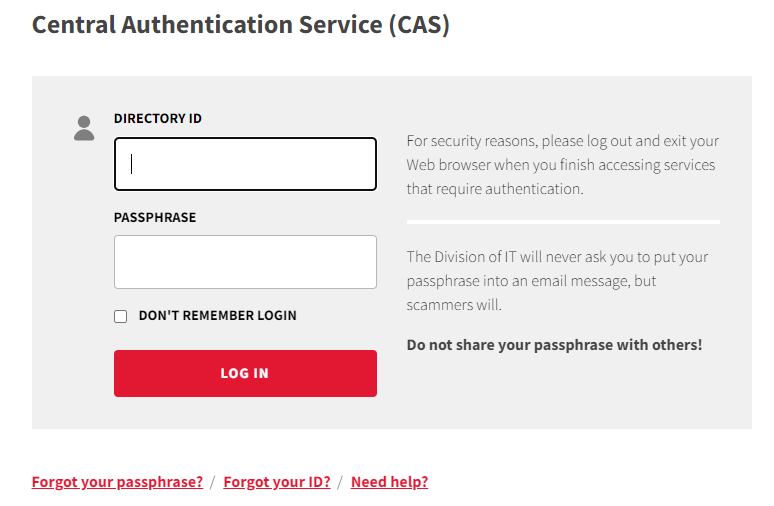
2 – Alternate Sign In
If you are sent to a Sign In page, enter your UID number, the “@” sign, and umd.edu as if it were an email address. Your UID number can be found on your university ID card, or on you ARES timesheet. Then click Next.
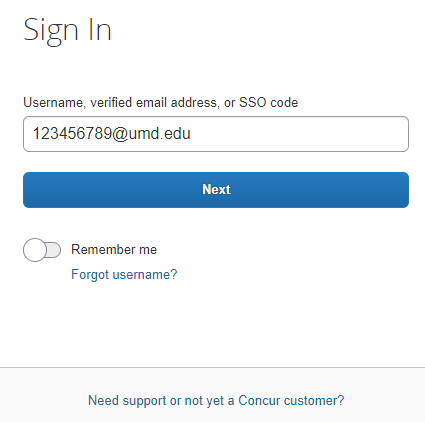
Click on the button: “Sign In with University of Maryland SSO.” This will send you to UMD’s CAS page. Sign into Concur via CAS.
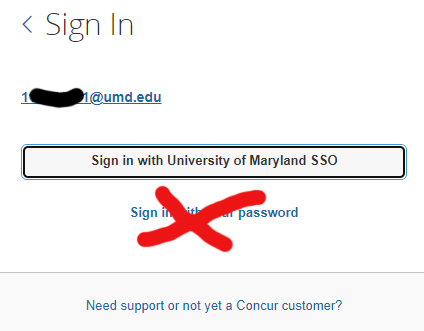
- Once you are signed in, use the Job Aid (linked below) to set up your Concur Profile.
- Job Aid: Setting up your Concur User Profile
- Job Aid: Setting up your Concur User Profile
- Make sure to verify your UMES email address and any other email addresses you want to add.


